Text, Fonts, and Lettering
Depending on its function, the text used in Photoshop projects can be incongruous, plan and to the point or flashy, bold and decorative. There are tons of effects that can be used to create eye catching, artistic, captivating text in art work and documents created in Photoshop. Many tutorials for creating special effects in text can be found on Good Tutorials and other Tutorial Sites listed in BootlegCoverAr's Big List of Tutorials. As this thread develops text effects that are most useful in creating cover art and signatures will be added. Please feel free to request or add text effects for special effects that you like. Tutorials can be created to share how the effect was created with others.

Text, Fonts, and Lettering
Started by Harmony Havoc, Sep 04 2006 02:14 AM
2 replies to this topic
#2

Posted 04 September 2006 - 02:34 AM
Before looking at the facinating...The Mundane.
Basic Text Tool explinations and text effects can be found here:
Text Tool Basics
Basic Text Effects
A very useful feature of the Text tool is the Bounding Box. A bounding box is used to be able to define an area of your image where you would like to place a paragraph. Paragraph type is entered into the bounding box. Text can by be aligned or justified within the bounding box, edited, font size and style changed and effects added to fit within the confinds of the box. Text will wrap to stay within the box. If you add more type than will fit within the box, it will be indicated by an overflow icon, and the overflow type will not show in the image. Resizing the text box by dragging a corner will allow the overflow text to show. Note: pressing Enter creates a new paragraph, not a line break, in paragraph text.
For example, this image was created with two white boxes for paragraphs to be set within them.
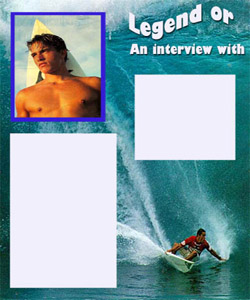
Using the text tool, click and drag to define the Bounding Box.
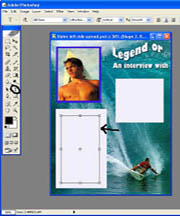
Paste or type your text into the box, manipulate the text as described above and save.

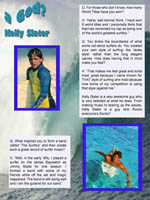
Basic Text Tool explinations and text effects can be found here:
Text Tool Basics
Basic Text Effects
A very useful feature of the Text tool is the Bounding Box. A bounding box is used to be able to define an area of your image where you would like to place a paragraph. Paragraph type is entered into the bounding box. Text can by be aligned or justified within the bounding box, edited, font size and style changed and effects added to fit within the confinds of the box. Text will wrap to stay within the box. If you add more type than will fit within the box, it will be indicated by an overflow icon, and the overflow type will not show in the image. Resizing the text box by dragging a corner will allow the overflow text to show. Note: pressing Enter creates a new paragraph, not a line break, in paragraph text.
For example, this image was created with two white boxes for paragraphs to be set within them.
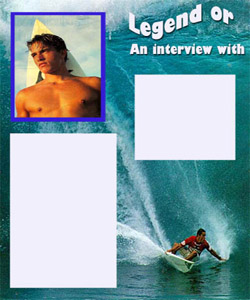
Using the text tool, click and drag to define the Bounding Box.
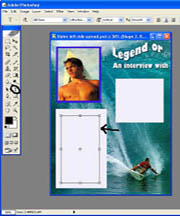
Paste or type your text into the box, manipulate the text as described above and save.

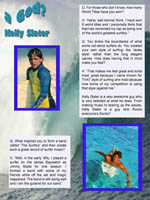
#3

Posted 04 September 2006 - 03:43 AM
Pictrues Within The Text

This is a cool effect that looks so complex but is very simple to do.
This Tutorial explains the following steps in detail with examples.
1. Create an image with a transparent background.
2. Choose a large font with space between the letters. Type your text.
3. Select the text with control + left text in the layer box.
4. Copy the picture to by used.
5. Use "Edit", "Paste into" features to inset your text.
6. Use the blending options to achieve the effect you desire.

This is a cool effect that looks so complex but is very simple to do.
This Tutorial explains the following steps in detail with examples.
1. Create an image with a transparent background.
2. Choose a large font with space between the letters. Type your text.
3. Select the text with control + left text in the layer box.
4. Copy the picture to by used.
5. Use "Edit", "Paste into" features to inset your text.
6. Use the blending options to achieve the effect you desire.
1 user(s) are reading this topic
0 members, 0 guests, 0 anonymous users
-
ClaudeBot (1)



